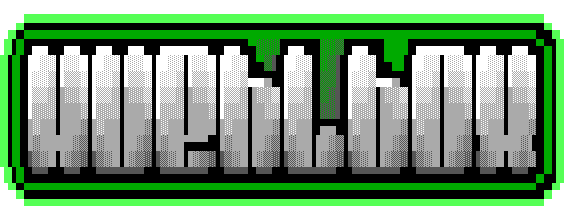
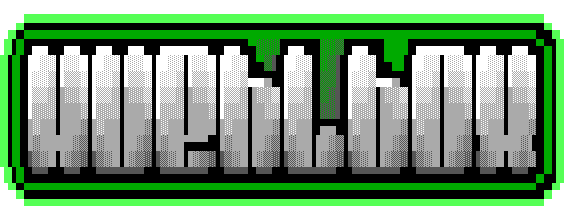
Fidian is a Fido Autoinstaller for Debian, RaspberryPi OS and Docker.
Fidian can be installed in three different ways:
Download and run as root:
wget https://fido.de/fidosetup.sh
sudo bash fidosetup.sh
rm fidosetup.sh
This will guide you through the interactive installation process.
You will be asked a few questions, you'll need to answer - all the rest
is done automatically.
There are possible parameters. Please see below for details.
For non-interactive installation, provide a file
fidoconfig.txt
at the same directory, your fidosetup.sh is located.
Please use this example as a template and change it according to your configuration.
Download our download a Raspberry Pi SD-Card Image
and use the
official Raspberry Pi Imager
to extract it to your sd-card.
Set extra options as needed.
You can install Fidian as a docker container, too. Just add the parameter
"docker" to your fidosetup.sh call:
wget https://fido.de/fidosetup.sh
sudo bash fidosetup.sh --docker
rm fidosetup.sh
This will start the same interactive installation process as described under
"Manual Installation" but runs a docker container in
the end.
There are more possible parameters. Please see below for details.
You can also install the docker image manually if you prefer. This may make sense when automating stuff:
docker run -d \
-v /etc/binkd:/etc/binkd \
-v /etc/husky:/etc/husky \
-v /var/spool/ftn:/var/spool/ftn \
-v /var/log/fidian:/var/log/fidian \
-e YOUR_SYSTEM="Fidian" \
-e YOUR_LOCATION="Frankfurt, germany" \
-e YOUR_HOSTNAME="johnny.kennmer.net" \
-e ENABLE_TTYD="1" \
-e WEB_PASSWORD="fidian" \
-e LINK_NAME_1="FidoNet" \
-e LINK_DOMAIN_1="fidonet" \
-e YOUR_NAME_1="John Doe" \
-e YOUR_AKA_1="0:0/0.0" \
-e UPLINK_HOST_1="example.com" \
-e UPLINK_PORT_1="24554" \
-e UPLINK_AKA_1="0:0/0" \
-e SESSION_PASSWORD_1="SECRET123" \
-e PACKET_PASSWORD 1="SECRET123" \
-e AREAFIX_PASSWORD_1="SECRET123" \
-e FILEFIX_PASSWORD_1="SECRET123" \
-e TZ="Europe/Berlin" \
-p 24554:24554 \
-p 24580:24580 \
--name fidian \
registry.ambhost.net/docker/fidian:latest
See below for an explanation of the environment variables.
The default password for user fido is fidian.
Change it asap using the command passwd!
Configuration is done via fidoconfig.sh.
This give you the possibility to setup and tweak all the configuration
parameters available in an interactive dialog.
All the relevant daemons and tools are automatically reconfigured
afterwards.
If you really have to, you'll find the configuration file at:
/home/fido/.fidianconfig
Free text to identify your system. Commonly used for the name of your
BBS or just your name.
eg: Johnny's Fido System
Free text to identify your location.
You're kindly asked to use a format like this: City, country.
eg: Frankfurt, germany
If your system is reachable from the internet, please enter your FQDN here.
If it isn't, please enter your hostname here (what you get, when running "hostname")
eg: your.domain.com
Enable TTYd webinterface on port 24580. (0 or 1)
eg: 1
Password for webinterface (user: fido)
eg: SECRET123
Free text identifier for this link.
eg: FidoNet
Domain identifier (used internally to distinguish different links)
While this is technically free text, but you should still use the standards
provided by your uplink.
eg: fidonet
Your full first- and last name.
eg: John Doe
Your AKA, assigned by your uplink.
eg: 2:240/5853.5
The FQDN or IP of your uplink.
eg: his.domain.com
Port number of uplink's binkd. (Leave empty for default)
eg: 24554
The AKA of your uplink.
eg: 2:240/5853
The session- / binkp password provided by your uplink.
eg: SECRET123
The packet password password provided by your uplink. (Leave empty to
use SESSION_PASSWORD)
eg: SECRET123
The areafix password provided by your uplink. (Leave empty to
use PACKET_PASSWORD)
eg: SECRET123
The filefix password provided by your uplink. (Leave empty to
use AREAFIX_PASSWORD)
eg: SECRET123
Fidian will now start to send and receive mail to and from your
configured uplink(s) automatically.
However, you may want to interact in one way or another. Fundamentally
there are two ways: Via Commandline or via Webinterface, if enabled during
installation.
When enabled during installation you can access the webinterface with all the most important functions at the exposed address and port, eg:
http://localhost:24580
Login with user "fido" and your WEB_PASSWORD (default: fidian)
This is intended for local use only! You really should not make this publicly available on the internet! At least put a proxy with encryption and some real authentication in front of it.
For full access to all the functions you'll need to login to the commandline either with a locally attached keyboard, via SSH or by entering the docker container - depending on how and where you installed Fidian:
docker exec -u fido -t -i fidian /bin/bash
Besides GoldED Plus, BinkD and an almost full installation of the Husky Suite, Fidian comes with many small scripts to make your life easier.
Here's a list of most of the commands you may want to use:
A dashboard combining all the most important functions and
options in a tmux and dialog based screen.
This is what you'll see at the webinterface, too.
Configuration tool for Fidian. Use it to add uplinks, update your
configuration and Fidian itself.
These were the most common commands you'll want to use. But there's more:
fidocomplete.sh
Send and receive all mail and files available.
This isn't needed normally. Everything is happening automatically
but you can always run this to speed up things.
poll.sh | toss.sh | tick.sh | echoscan.sh | netscan.sh
Force poll, toss, tick, echoscan or netscan.
This isn't needed normally. Everything is happening automatically
but you can always run these to debug or speed up things.
fidohelp.sh | fidolist.sh | fidosubscribe.sh | fidounsubscribe.sh
Use these scripts to communicate with your uplink's areafix.
They will create messages to areafix with the corresponding
commands.
Add an existing LINK_NAME as first option to send the message to
a Network other than LINK_NAME_1.
eg:
fidohelp.sh BBSnet
For fido(un)subscribe.sh every extra option is treated as an echo
so (un)subscribe to/from.
eg:
fidosubscribe.sh BBSnet kuehlbox_en blackice
This will send a message to your BBSnet uplink's areafix,
subscribing to the echos kuehlbox_en and blackice.
hpt | htick | nlupd | sqpack
These are just some of the more common tools coming with the
Husky Suite.
You do not need to use them directly - they're all
integrated with the Fidian scripts to run automatically or
periodically.
If you want or need to use them anyway, please see the
project pages
for further documentation.
binkd
This is the tosser. It's running in the background as
a daemon but you can also run it with parameters, for example
for force polling an uplink as poll.sh
does.
Please see the
man-page
for further documentation.
Use this to update Fidian and re-generate all the configuration files.
You'll be asked to run this automatically after running fidoconfig.sh.
When running manually, there are a few command line parameters:
--docker
Install as Docker container
--debian
Override OS autodetection to debian
--raspbian
Override OS autodetection to raspbian / RaspberryPi OS
--non-interactive
Don't ask any questions
--update-only
Update only. No Re-Configuration
--dry-run
Don't install anything. Just pretend
--dev
Install current development snapshot
--add-docker-parameters -- (must be last parameter)
Additional parameters for docker run
eg:
--add-docker-parameters -- --network fido --ip 192.168.23.42
Fidian installscript RaspberryPi Image (Bookworm 2023-10-10) Docker Container
Fidian installscript (beta) Docker Container (beta)
git clone https://gitlab.ambhost.net/scripts/fidian.git